
Before you begin
- Labs create a Google Cloud project and resources for a fixed time
- Labs have a time limit and no pause feature. If you end the lab, you'll have to restart from the beginning.
- On the top left of your screen, click Start lab to begin
BQ Query most goals scored
/ 35
BQ Query most attempted passes
/ 35
BQ Query penalty kick success
/ 30
In this lab, you will learn more fundamentals of sports data science by writing and executing queries to query data stored in BigQuery tables. The emphasis of the lab is to illustrate how the database works and answer some interesting questions related to the following topics in soccer.
The data used in this lab comes from the following sources:
In this lab, you will learn how to:
Read these instructions. Labs are timed and you cannot pause them. The timer, which starts when you click Start Lab, shows how long Google Cloud resources are made available to you.
This hands-on lab lets you do the lab activities in a real cloud environment, not in a simulation or demo environment. It does so by giving you new, temporary credentials you use to sign in and access Google Cloud for the duration of the lab.
To complete this lab, you need:
Click the Start Lab button. If you need to pay for the lab, a dialog opens for you to select your payment method. On the left is the Lab Details pane with the following:
Click Open Google Cloud console (or right-click and select Open Link in Incognito Window if you are running the Chrome browser).
The lab spins up resources, and then opens another tab that shows the Sign in page.
Tip: Arrange the tabs in separate windows, side-by-side.
If necessary, copy the Username below and paste it into the Sign in dialog.
You can also find the Username in the Lab Details pane.
Click Next.
Copy the Password below and paste it into the Welcome dialog.
You can also find the Password in the Lab Details pane.
Click Next.
Click through the subsequent pages:
After a few moments, the Google Cloud console opens in this tab.

The BigQuery console provides an interface to query tables, including public datasets offered by BigQuery.
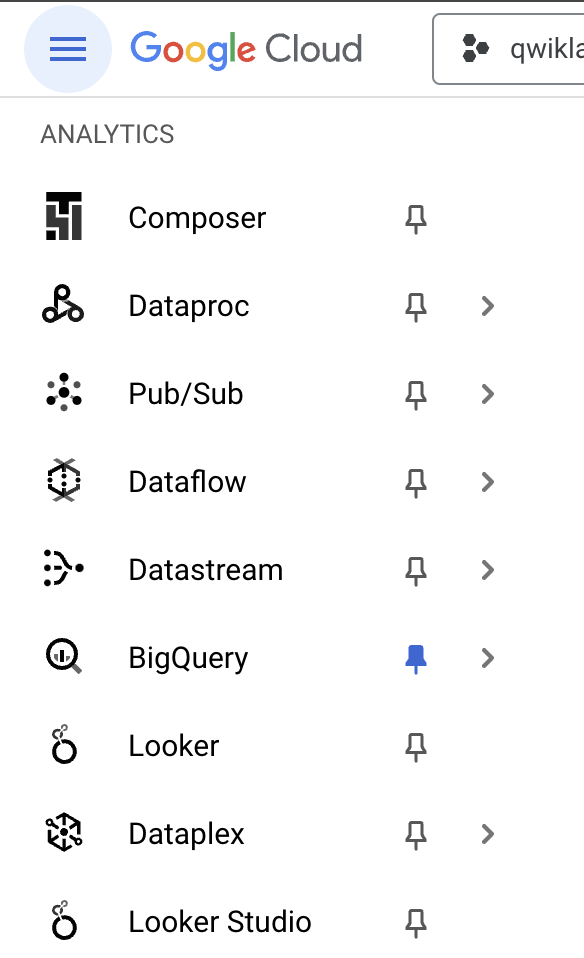
The Welcome to BigQuery in the Cloud Console message box opens. This message box provides a link to the quickstart guide and the release notes.
The BigQuery console opens.
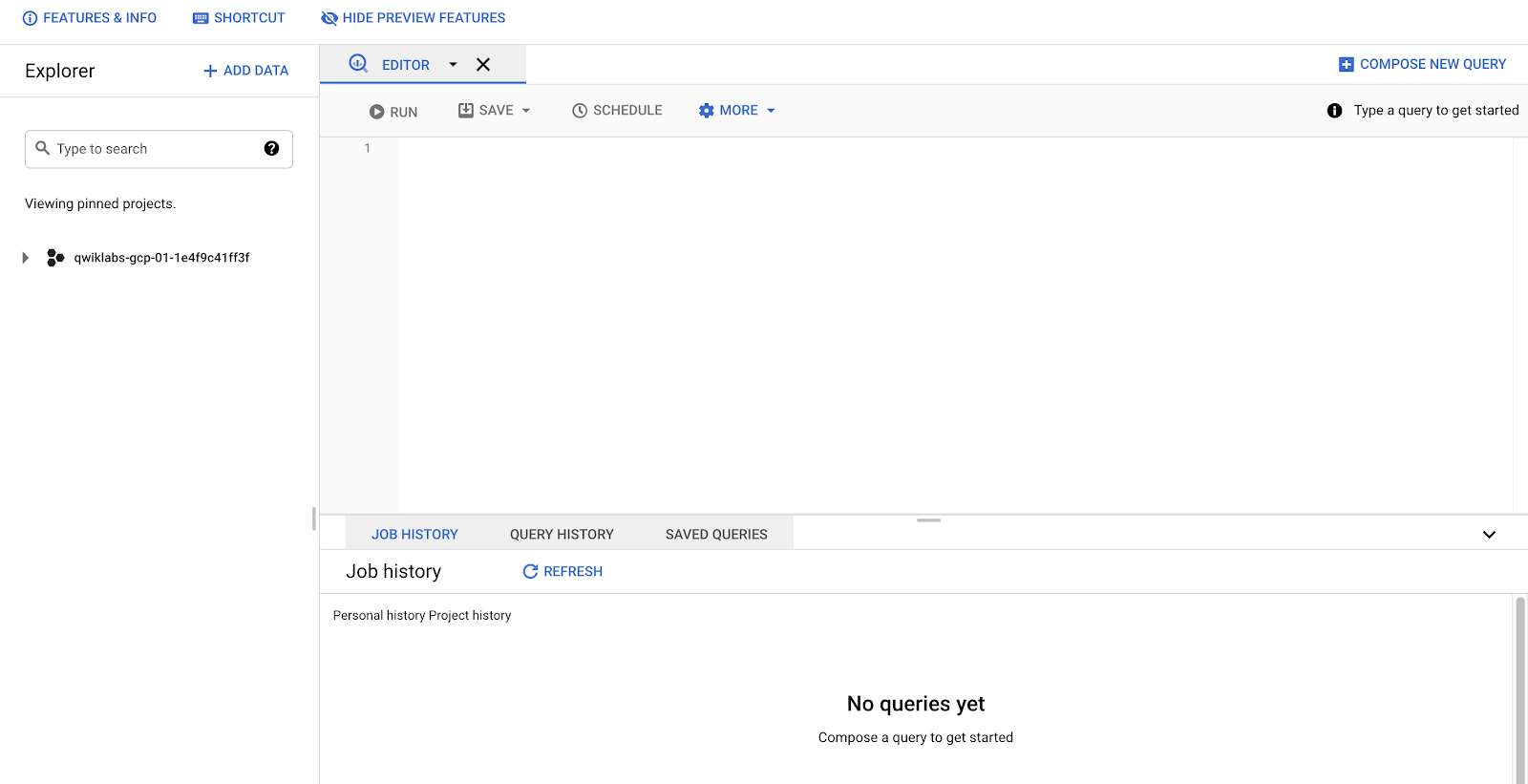
Once the tables are created the display will be similar to this:
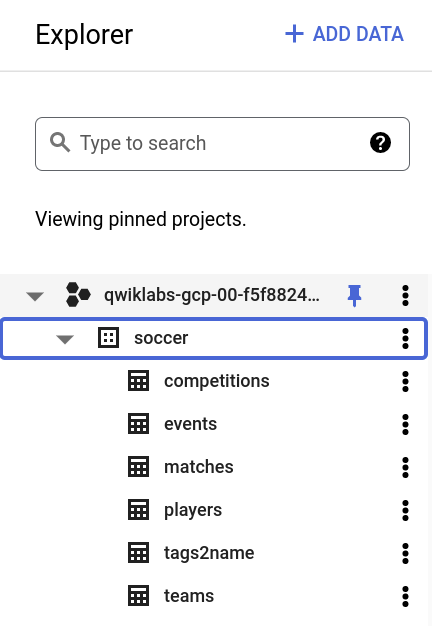
In the next section, begin to learn the fundamentals of creating queries in BigQuery.
In this section, create a query that joins together multiple tables featuring soccer data. Based on the information available, you can perform some basic analytics such as the most total goals scored in a match by both teams (in a specific league).
Here is what the query will do:
The results are displayed below the query window.
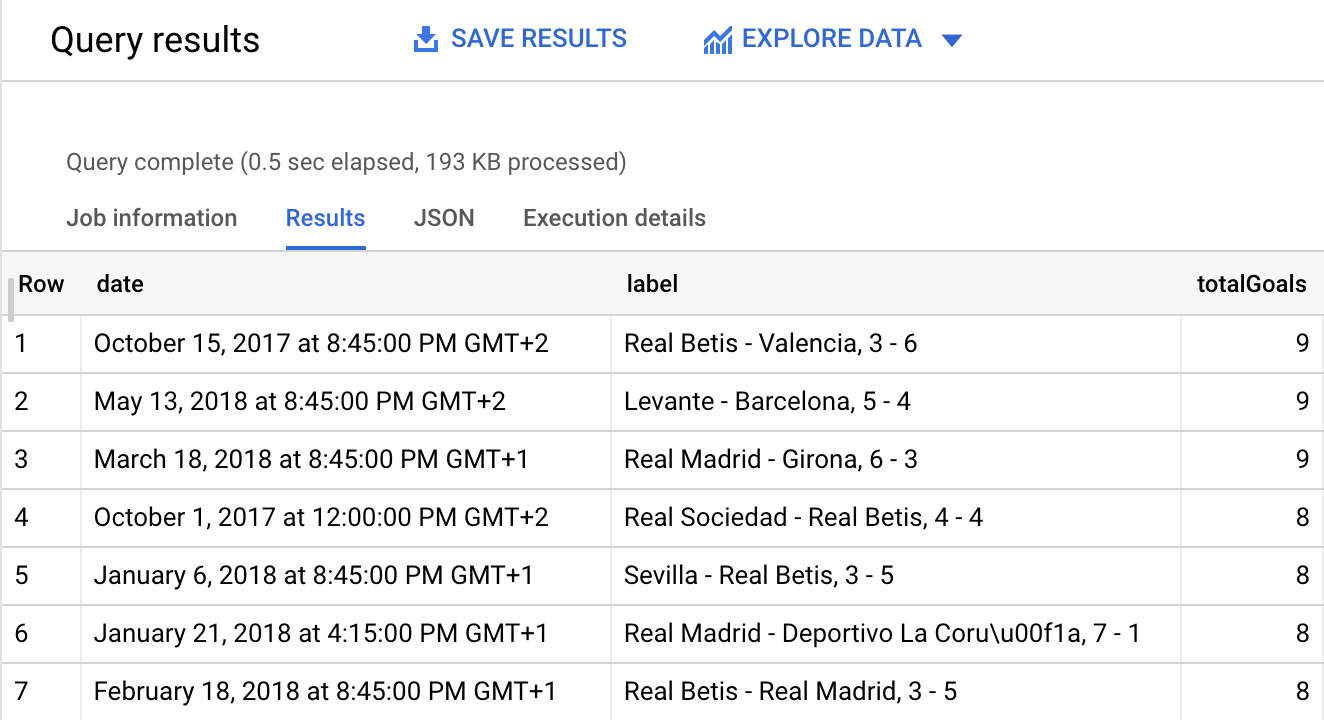
Click Check my progress to verify the objective
In this section BigQuery was used to illustrate how to define a query that shows soccer information. The query creates a filter that displays specific information about matches from a specific league and enables the information to be categorized by a defined field.
In this section, create a query that joins together multiple tables featuring soccer data. Based on the information available, you can perform some basic analytics such as total passes by players.
This query:
Click Check my progress to verify the objective
In this section BigQuery was used to illustrate how to define a query that shows player information. The query creates a join that displays specific information about a playerId and enables the information to be categorized by a defined field.
In the next section learn more about the existing dataset and explore how it can be used to determine the penalty kick success rate of players.
In this section, create a query that joins together multiple tables featuring soccer data. Based on the information available, you can perform some analytics such as the success rate on penalty kicks by each player.
The query aggregates the number of penalty kick attempts and successful ones by player and filters to those with at least 5 penalty kick attempts before ordering by success rate.
Click Check my progress to verify the objective
In this section BigQuery was used to illustrate how to define a query that shows player information relating to penalty kicks. The query creates a join that displays specific information about a playerId and enables more detailed information to be displayed.
Test your understanding of BigQuery by completing the short quiz on the topics covered in this lab.
Congratulations! In this lab, you have successfully written and executed queries to analyze data stored in BigQuery tables. You have also learned how to join information from multiple tables to answer interesting questions about soccer.
...helps you make the most of Google Cloud technologies. Our classes include technical skills and best practices to help you get up to speed quickly and continue your learning journey. We offer fundamental to advanced level training, with on-demand, live, and virtual options to suit your busy schedule. Certifications help you validate and prove your skill and expertise in Google Cloud technologies.
Manual Last Updated January 25, 2024
Lab Last Tested January 25, 2024
Copyright 2025 Google LLC All rights reserved. Google and the Google logo are trademarks of Google LLC. All other company and product names may be trademarks of the respective companies with which they are associated.




Diese Inhalte sind derzeit nicht verfügbar
Bei Verfügbarkeit des Labs benachrichtigen wir Sie per E-Mail

Sehr gut!
Bei Verfügbarkeit kontaktieren wir Sie per E-Mail


One lab at a time
Confirm to end all existing labs and start this one
