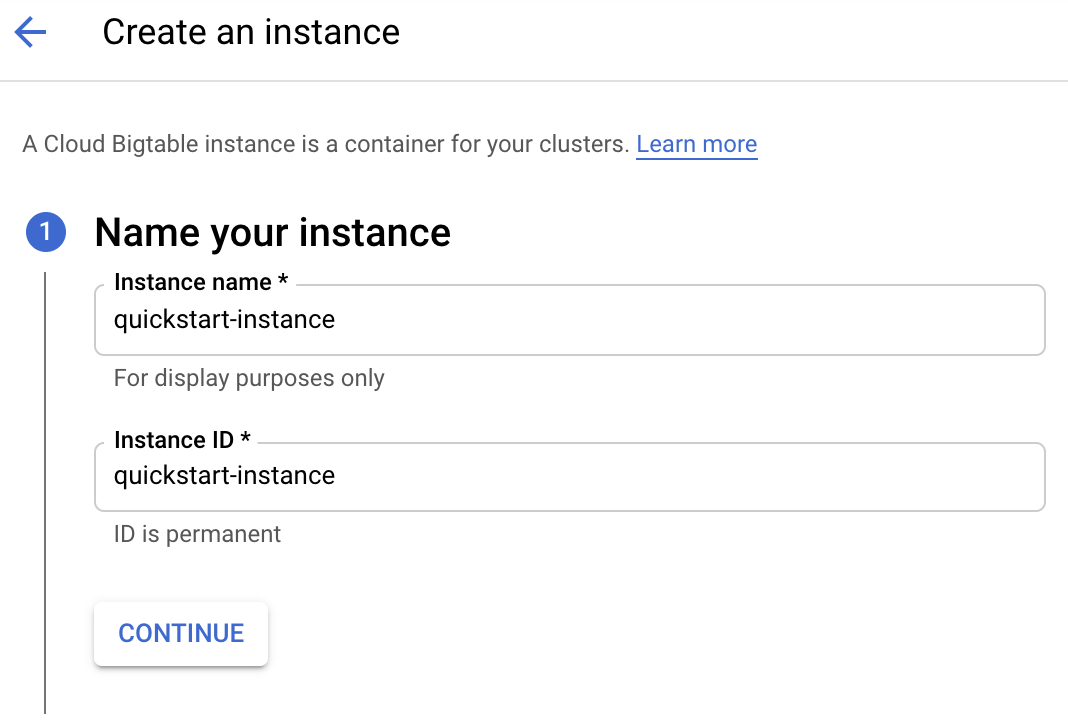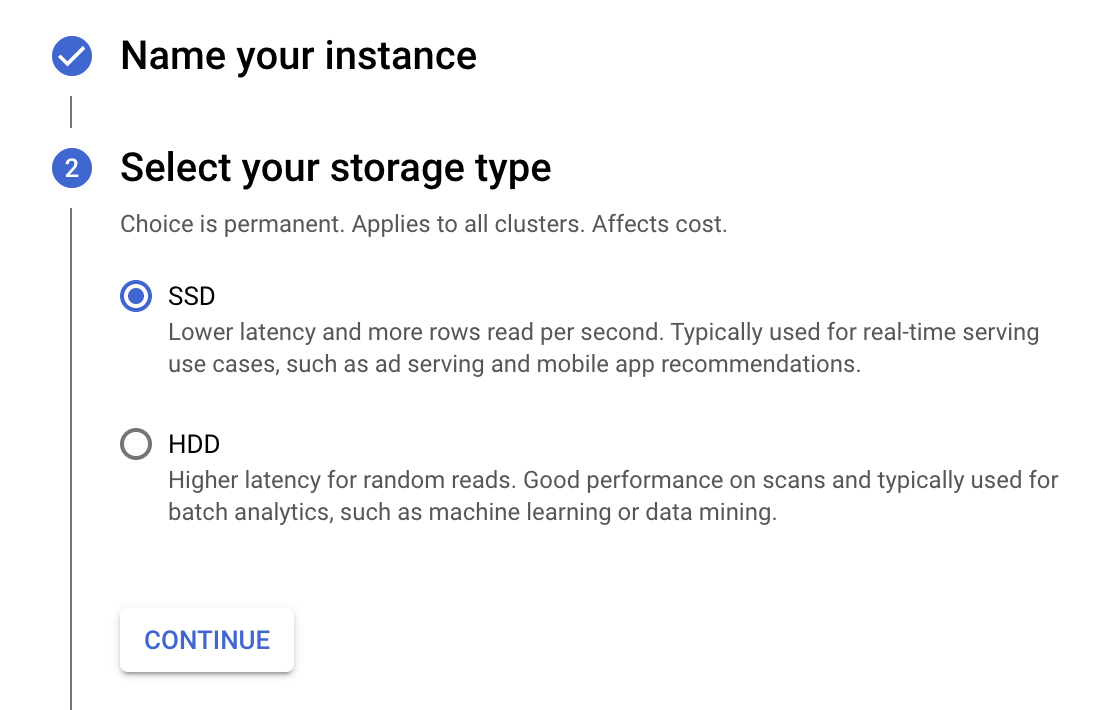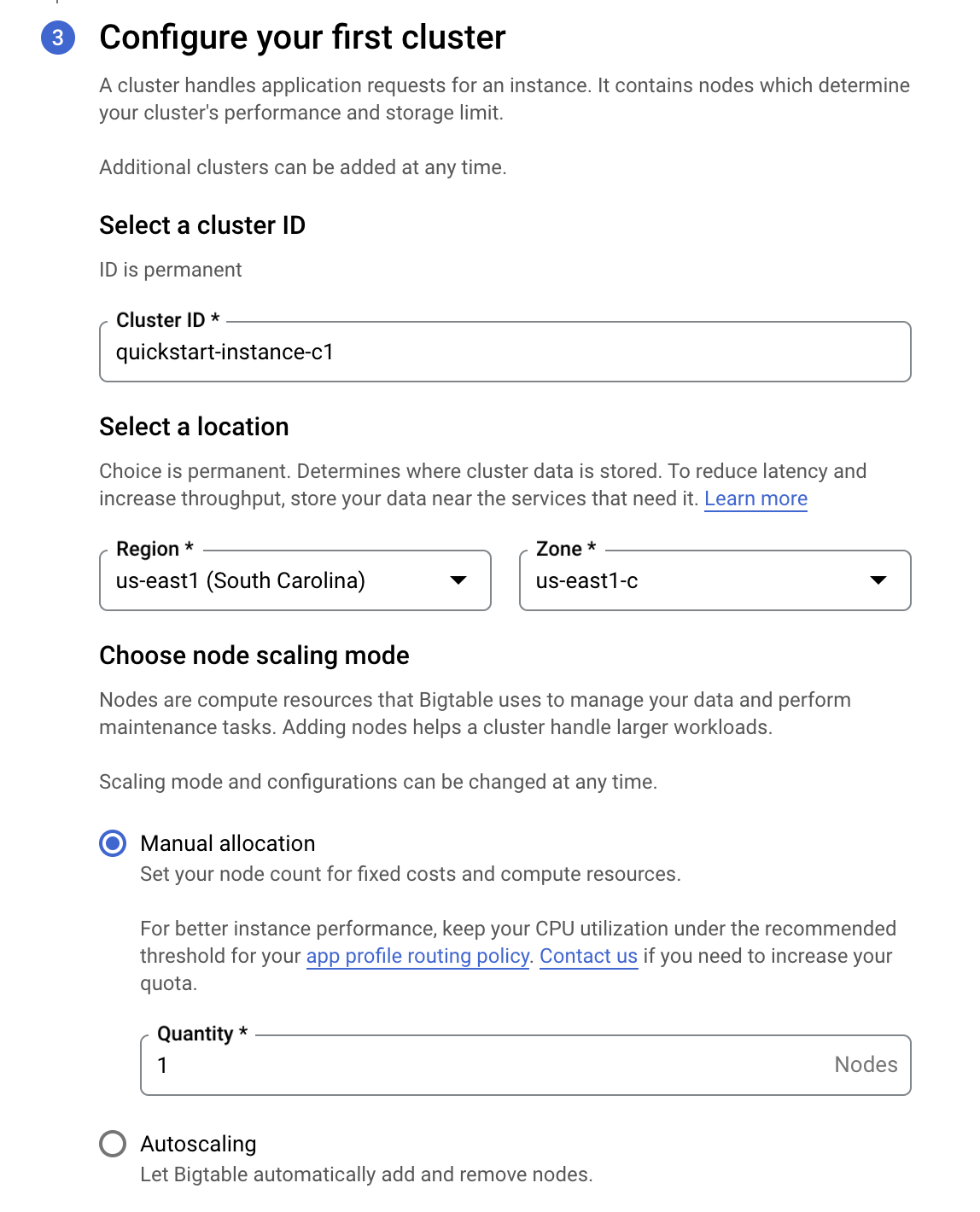检查点
Create a Cloud BigTable instance
/ 40
Create a table
/ 30
Delete the table
/ 30
Bigtable: Qwik Start - Command Line
GSP099
Bigtable is Google's NoSQL Big Data database service. It's the same database that powers many core Google services, including Search, Analytics, Maps, and Gmail. Bigtable is designed to handle massive workloads at consistent low latency and high throughput, so it's a great choice for both operational and analytical applications, including IoT, user analytics, and financial data analysis.
In this lab, you learn how to create a Bigtable instance and then use the cbt command line to connect to the instance and read and write data in a simple table.
Setup and requirements
Before you click the Start Lab button
Read these instructions. Labs are timed and you cannot pause them. The timer, which starts when you click Start Lab, shows how long Google Cloud resources will be made available to you.
This hands-on lab lets you do the lab activities yourself in a real cloud environment, not in a simulation or demo environment. It does so by giving you new, temporary credentials that you use to sign in and access Google Cloud for the duration of the lab.
To complete this lab, you need:
- Access to a standard internet browser (Chrome browser recommended).
- Time to complete the lab---remember, once you start, you cannot pause a lab.
How to start your lab and sign in to the Google Cloud console
-
Click the Start Lab button. If you need to pay for the lab, a pop-up opens for you to select your payment method. On the left is the Lab Details panel with the following:
- The Open Google Cloud console button
- Time remaining
- The temporary credentials that you must use for this lab
- Other information, if needed, to step through this lab
-
Click Open Google Cloud console (or right-click and select Open Link in Incognito Window if you are running the Chrome browser).
The lab spins up resources, and then opens another tab that shows the Sign in page.
Tip: Arrange the tabs in separate windows, side-by-side.
Note: If you see the Choose an account dialog, click Use Another Account. -
If necessary, copy the Username below and paste it into the Sign in dialog.
{{{user_0.username | "Username"}}} You can also find the Username in the Lab Details panel.
-
Click Next.
-
Copy the Password below and paste it into the Welcome dialog.
{{{user_0.password | "Password"}}} You can also find the Password in the Lab Details panel.
-
Click Next.
Important: You must use the credentials the lab provides you. Do not use your Google Cloud account credentials. Note: Using your own Google Cloud account for this lab may incur extra charges. -
Click through the subsequent pages:
- Accept the terms and conditions.
- Do not add recovery options or two-factor authentication (because this is a temporary account).
- Do not sign up for free trials.
After a few moments, the Google Cloud console opens in this tab.

Activate Cloud Shell
Cloud Shell is a virtual machine that is loaded with development tools. It offers a persistent 5GB home directory and runs on the Google Cloud. Cloud Shell provides command-line access to your Google Cloud resources.
- Click Activate Cloud Shell
at the top of the Google Cloud console.
When you are connected, you are already authenticated, and the project is set to your Project_ID,
gcloud is the command-line tool for Google Cloud. It comes pre-installed on Cloud Shell and supports tab-completion.
- (Optional) You can list the active account name with this command:
- Click Authorize.
Output:
- (Optional) You can list the project ID with this command:
Output:
gcloud, in Google Cloud, refer to the gcloud CLI overview guide.
Task 1. Create a Bigtable instance
-
In the Cloud console, open the Navigation menu (
), click View All Products go to Database section, and click Bigtable, then select Create instance.
-
Fill in the fields for your instance as follows:
| Field | Value |
|---|---|
| Instance name | quickstart-instance |
| Instance ID | quickstart-instance |
| Storage type | SSD |
| Cluster ID | quickstart-instance-c1 |
| Region | |
| Zone |
- Click Create to create the instance.
Click Check my progress to verify the objective.
Task 2. Connect to your instance
- In Cloud Shell, configure
cbtto use your project and instance by modifying the.cbtrcfile:
Now you're ready to use the cbt command.
Task 3. Read and write data
Bigtable stores data in tables, which contain rows. Each row is identified by a row key.
Data in a row is organized into column families, or groups of columns. A column qualifier identifies a single column within a column family.
A cell is the intersection of a row and a column. Each cell can contain multiple versions of a value.
- Create a table named
my-table:
- List your tables:
The command displays output similar to the following:
- Add one column family named
cf1:
- List your column families:
The command displays output similar to the following:
Click Check my progress to verify the objective.
- Put the value
test-valuein the rowr1, using the column familycf1and the column qualifierc1:
- Use the
cbt readcommand to read the data you added to the table:
The shell displays output similar to the following:
- Delete the table
my-table:
Click Check my progress to verify the objective.
You have now used the cbt command line to access Bigtable.
Congratulations!
You learned how to create a Bigtable instance and then use the cbt command line to connect to the instance and read and write data in a simple table.
Next steps / Learn more
- Check out the labs in the skill badge course titled Create and Manage Bigtable Instances.
Google Cloud training and certification
...helps you make the most of Google Cloud technologies. Our classes include technical skills and best practices to help you get up to speed quickly and continue your learning journey. We offer fundamental to advanced level training, with on-demand, live, and virtual options to suit your busy schedule. Certifications help you validate and prove your skill and expertise in Google Cloud technologies.
Manual Last Updated November 5, 2024
Lab Last Tested November 5, 2024
Copyright 2024 Google LLC All rights reserved. Google and the Google logo are trademarks of Google LLC. All other company and product names may be trademarks of the respective companies with which they are associated.