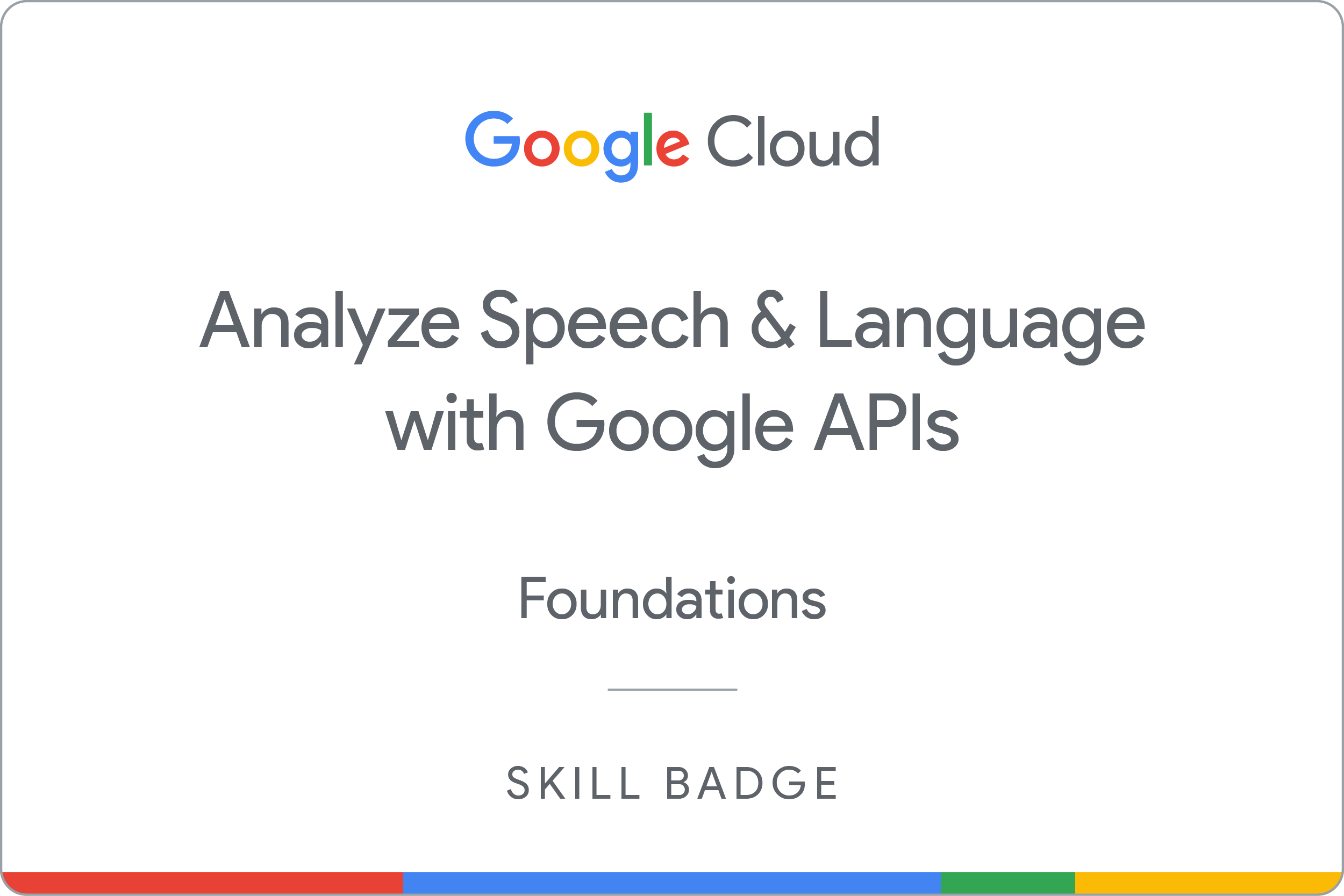Checkpoints
Create an API key
/ 25
Make an entity analysis request and call Natural API
/ 25
Create a Speech API request and call Speech API
/ 25
Sentiment analysis with the Natural Language API
/ 25
Analyze Speech & Language with Google APIs: Challenge Lab
ARC114
Overview
In a challenge lab you’re given a scenario and a set of tasks. Instead of following step-by-step instructions, you will use the skills learned from the labs in the course to figure out how to complete the tasks on your own! An automated scoring system (shown on this page) will provide feedback on whether you have completed your tasks correctly.
When you take a challenge lab, you will not be taught new Google Cloud concepts. You are expected to extend your learned skills, like changing default values and reading and researching error messages to fix your own mistakes.
To score 100% you must successfully complete all tasks within the time period!
Setup and requirements
Before you click the Start Lab button
Read these instructions. Labs are timed and you cannot pause them. The timer, which starts when you click Start Lab, shows how long Google Cloud resources will be made available to you.
This hands-on lab lets you do the lab activities yourself in a real cloud environment, not in a simulation or demo environment. It does so by giving you new, temporary credentials that you use to sign in and access Google Cloud for the duration of the lab.
To complete this lab, you need:
- Access to a standard internet browser (Chrome browser recommended).
- Time to complete the lab---remember, once you start, you cannot pause a lab.
Challenge scenario
You are starting your career as a junior cloud architect. In this role, you have been assigned to work on a team project that requires you to use the Cloud Natural Language API and Cloud Speech API services in Google Cloud.
You are expected to have the skills and knowledge to complete the tasks that follow.
Your challenge
For this challenge, you are asked to analyze some text and speech using the Cloud Natural Language API and Cloud Speech APIs, respectively. You also need to perform sentiment analysis on a text document using Python.
You need to:
- Create an API key
- Make an entity analysis request and call the Natural Language API
- Create a speech analysis request and call the Speech API
- Analyze sentiment with the Natural Language API
For this challenge lab, a virtual machine (VM) instance named
Each task is described in detail below, good luck!
Task 1. Create an API key
-
For this task, you need to create an API key to use in this and other tasks when sending a request to the Natural Language API.
-
Save the API key to use in other tasks.
Click Check my progress to verify the objective.
Task 2. Make an entity analysis request and call the Natural Language API
-
For this task, connect to the instance
provisioned for you via SSH. -
Next, create a JSON file named
nl_request.jsonwhich you will pass to the Natural Language API for analysis. You can add the following code to your JSON file to analyze text about the city of Boston or, alternatively, add text of your own choosing to the content object to perform entity analysis on that instead.
-
You can now pass your request body, along with the API key environment variable you saved earlier, to the Natural Language API using the
curlcommand or analyze the text usinggcloudML commands. -
Save the response in a file called
nl_response.json.
Click Check my progress to verify the objective.
Task 3. Create a speech analysis request and call the Speech API
gs://cloud-samples-tests/speech/brooklyn.flac.
Listen to the audio file before sending it to the Speech API.
- Create another JSON file, named
speech_request.jsonfor this task, and add the content using the URI value of the sample audio file.
-
You can now pass your request body, along with the API key environment variable that you saved earlier, to the Natural Language API using the
curlcommand or analyze the speech usinggcloudML commands. -
Save the response in a file named
speech_response.json.
Click Check my progress to verify the objective.
Task 4. Analyze sentiment with the Natural Language API
For this task, you need to analyze text sentiment using the Google Cloud Natural Language API, which attempts to determine the overall attitude (positive or negative) of a content sample such as a movie review. In the sentiment_analysis.py has already been configured and created for you. To perform your analysis, you'll test it on a set of (fictitious or fake) movie reviews for the 1982 sci-fi action film, Blade Runner, directed by Ridley Scott.
To use the Natural Language API to perform sentiment analysis, you need to access the service by calling the analyze_sentiment method of the LanguageServiceClient instance.
-
You need to edit the method
def analyze(movie_review_filename):in the filesentiment_analysis.pyand complete the method using Python code that performs the following actions:- Instantiate a
LanguageServiceClientinstance as the client. - Read the filename containing the text data into a variable.
- Instantiate a
Documentobject with the contents of the file. - Call the client's
analyze_sentimentmethod.
- Instantiate a
-
Download the fictitious movie review samples from Google Cloud Storage:
gs://cloud-samples-tests/natural-language/sentiment-samples.tgz . -
Unzip the sample files and run the sentiment analysis on one of the files,
bladerunner-pos.txt, using the relevant Python command.
Click Check my progress to verify the objective.
Congratulations!
You have successfully performed entity and sentiment analysis on text as well as speech using the Natural Language and Speech APIs.
Google Cloud training and certification
...helps you make the most of Google Cloud technologies. Our classes include technical skills and best practices to help you get up to speed quickly and continue your learning journey. We offer fundamental to advanced level training, with on-demand, live, and virtual options to suit your busy schedule. Certifications help you validate and prove your skill and expertise in Google Cloud technologies.
Manual Last Updated September 20, 2023
Lab Last Tested September 20, 2023
Copyright 2024 Google LLC All rights reserved. Google and the Google logo are trademarks of Google LLC. All other company and product names may be trademarks of the respective companies with which they are associated.