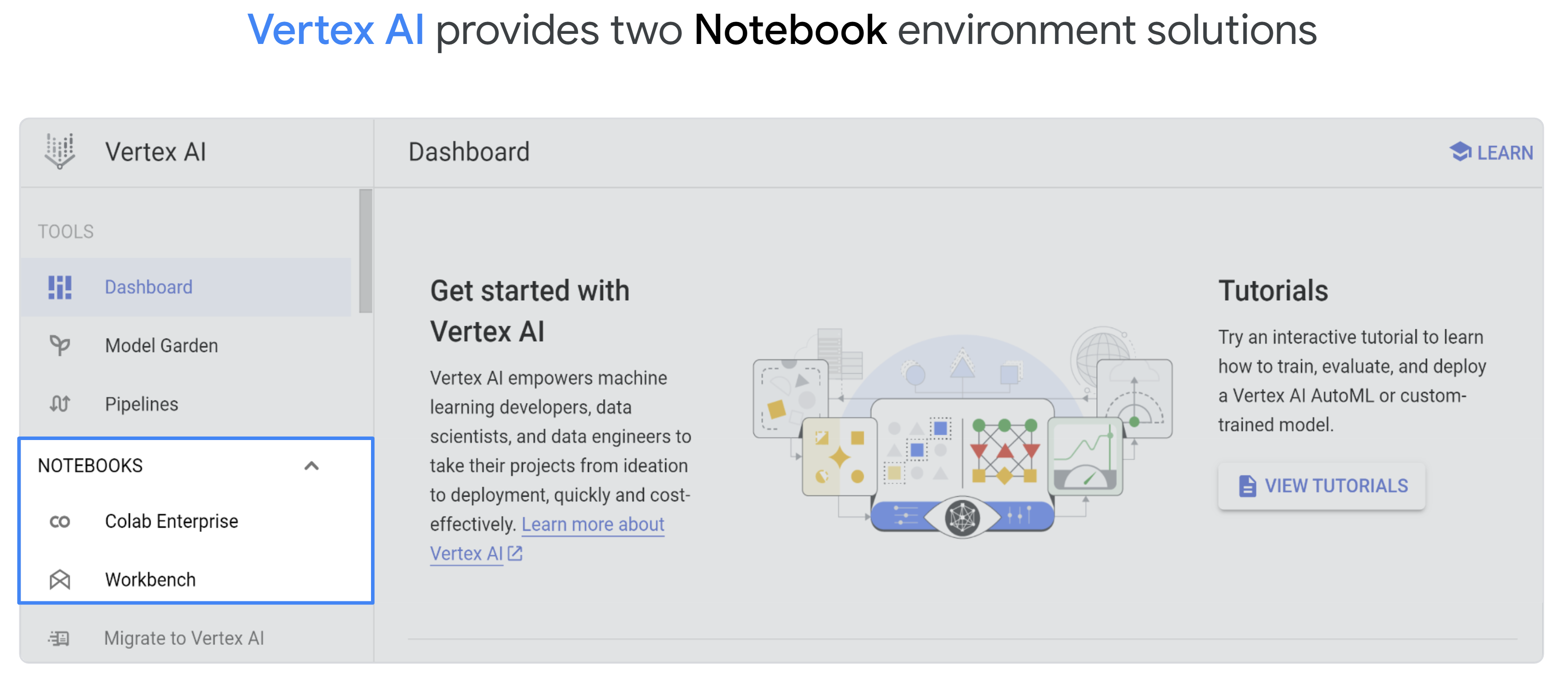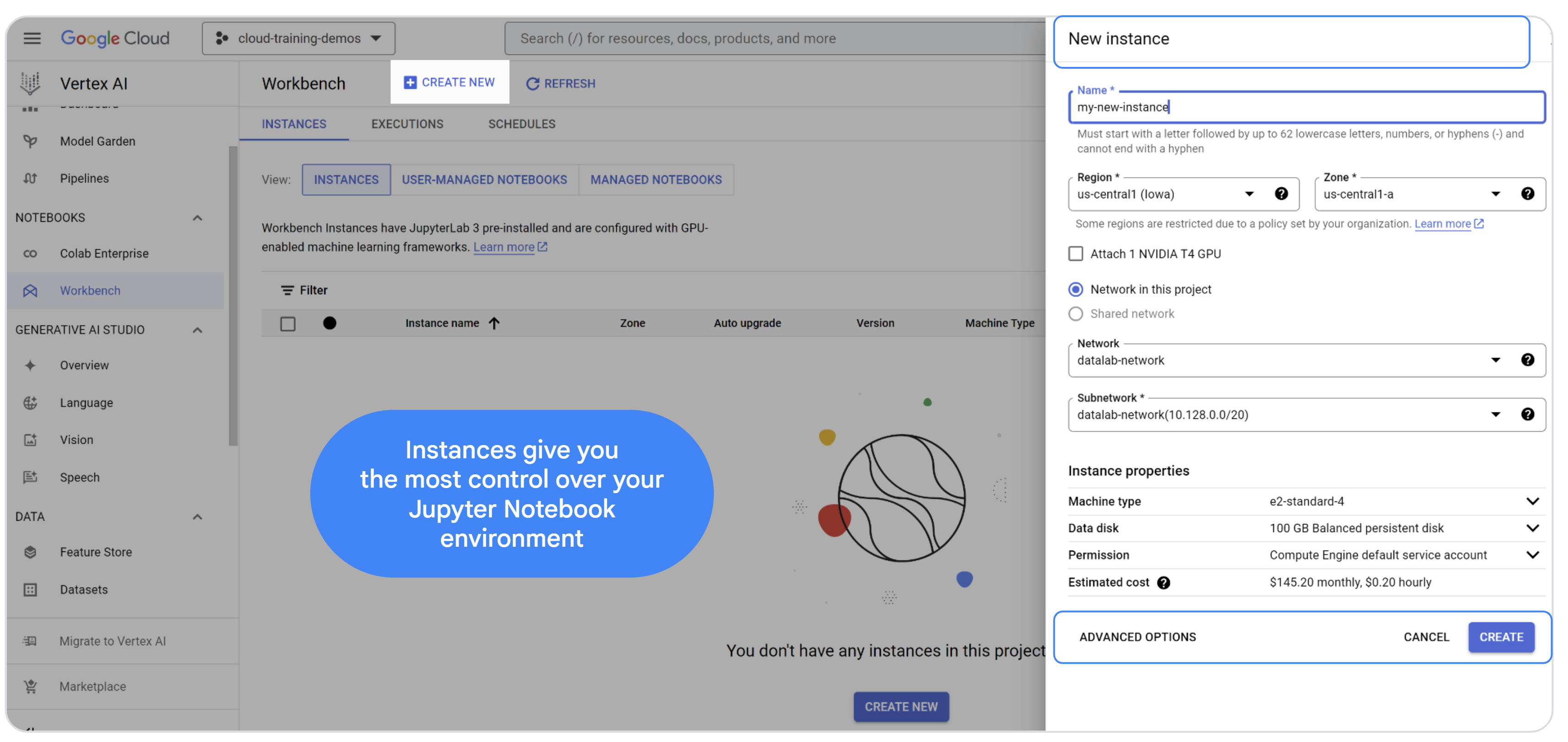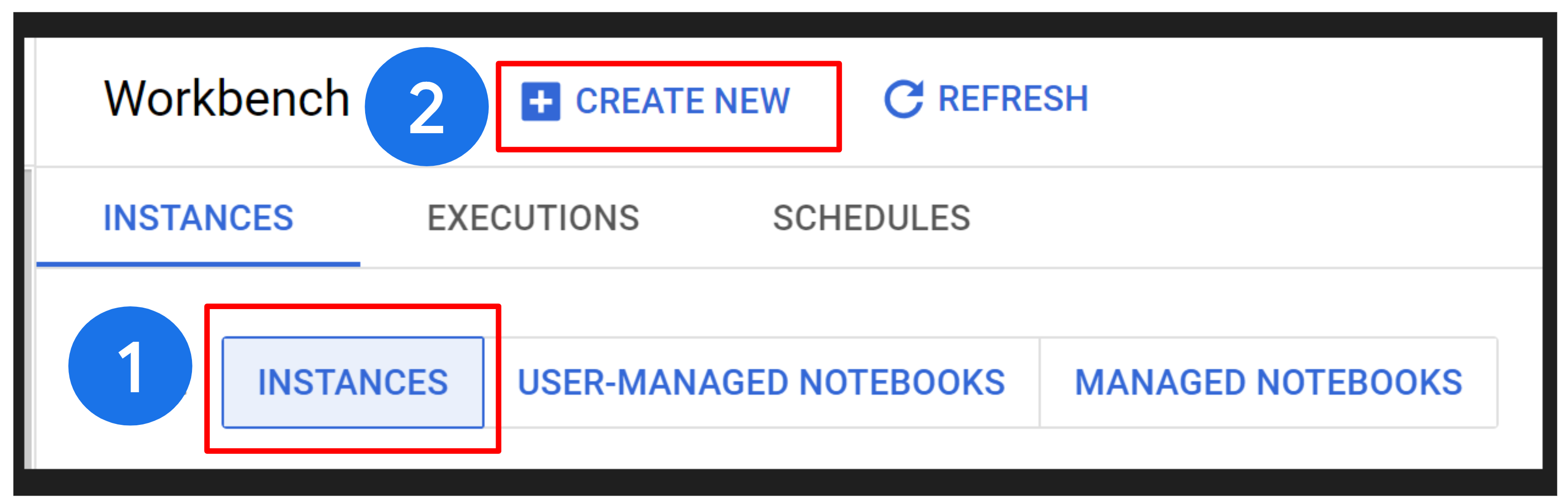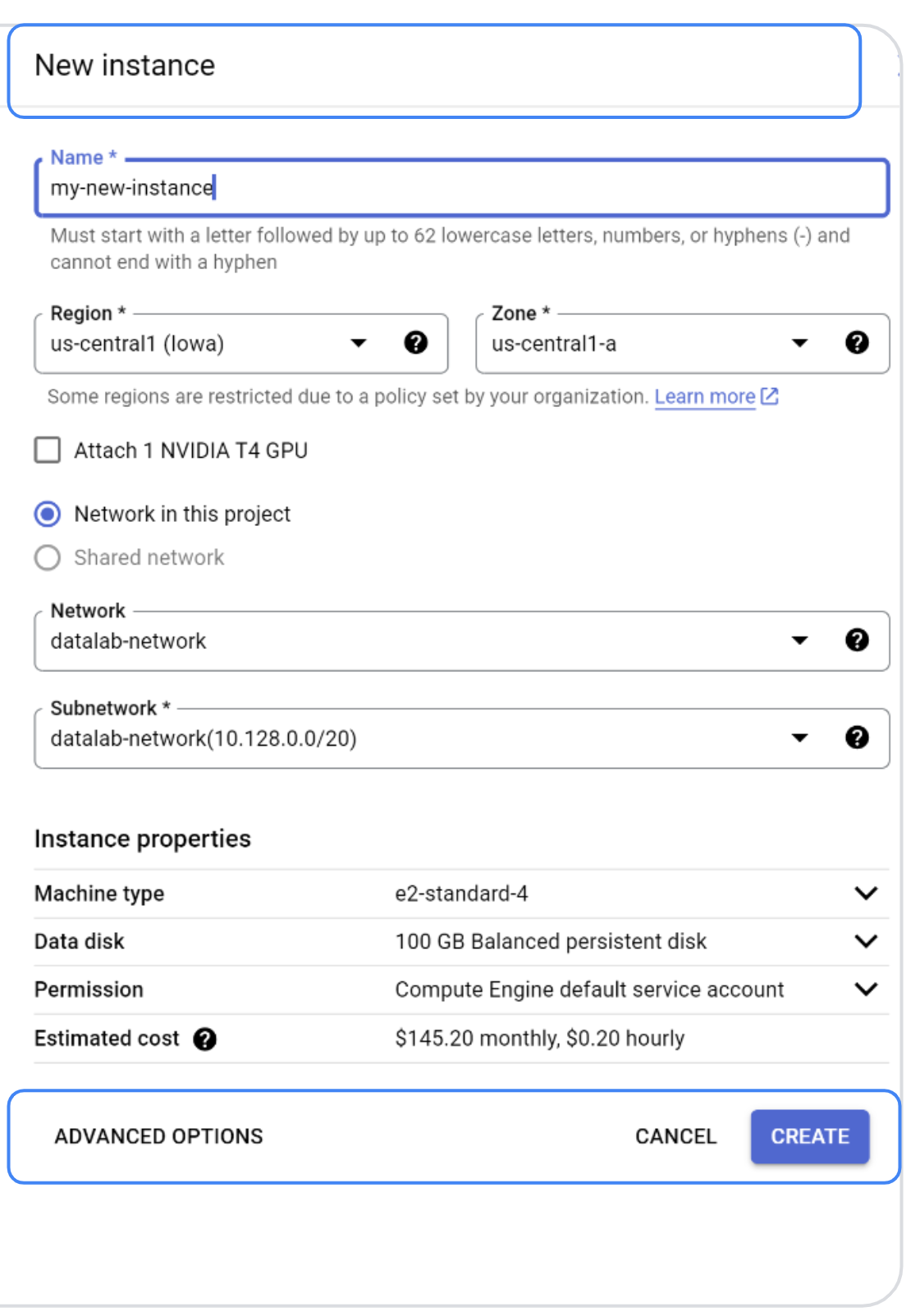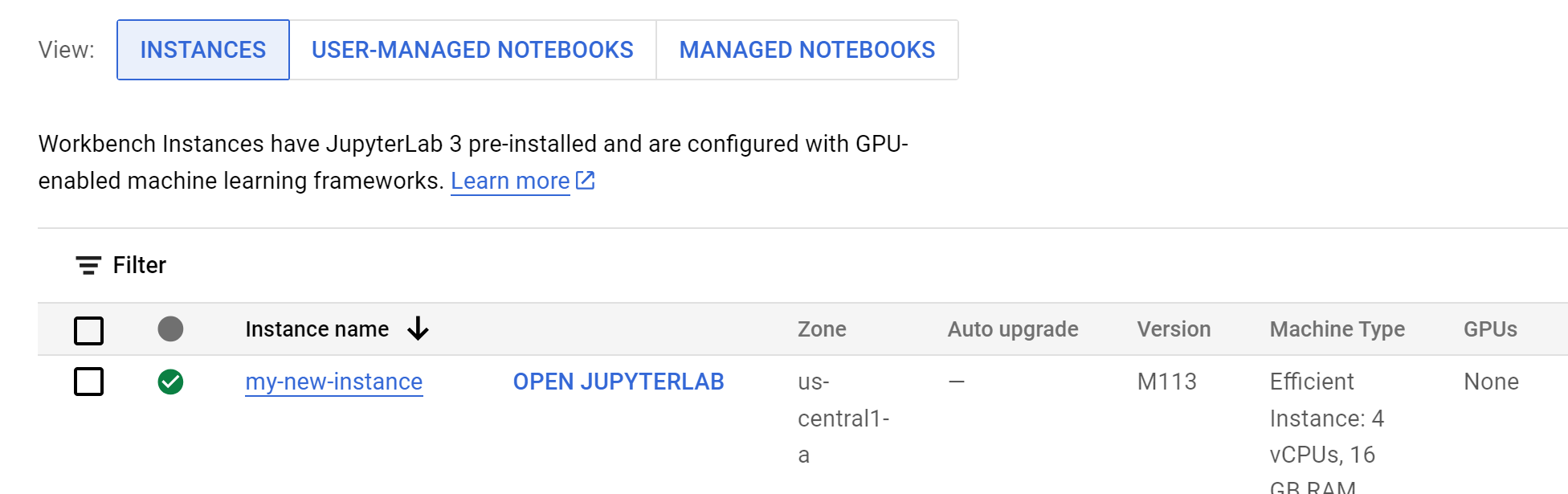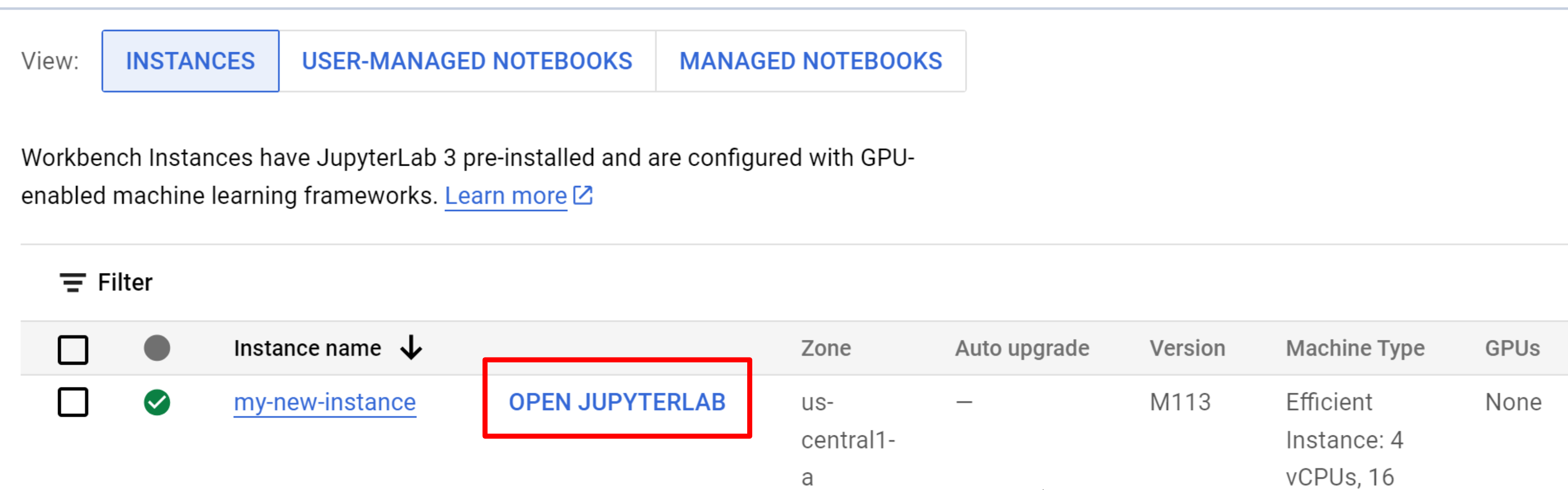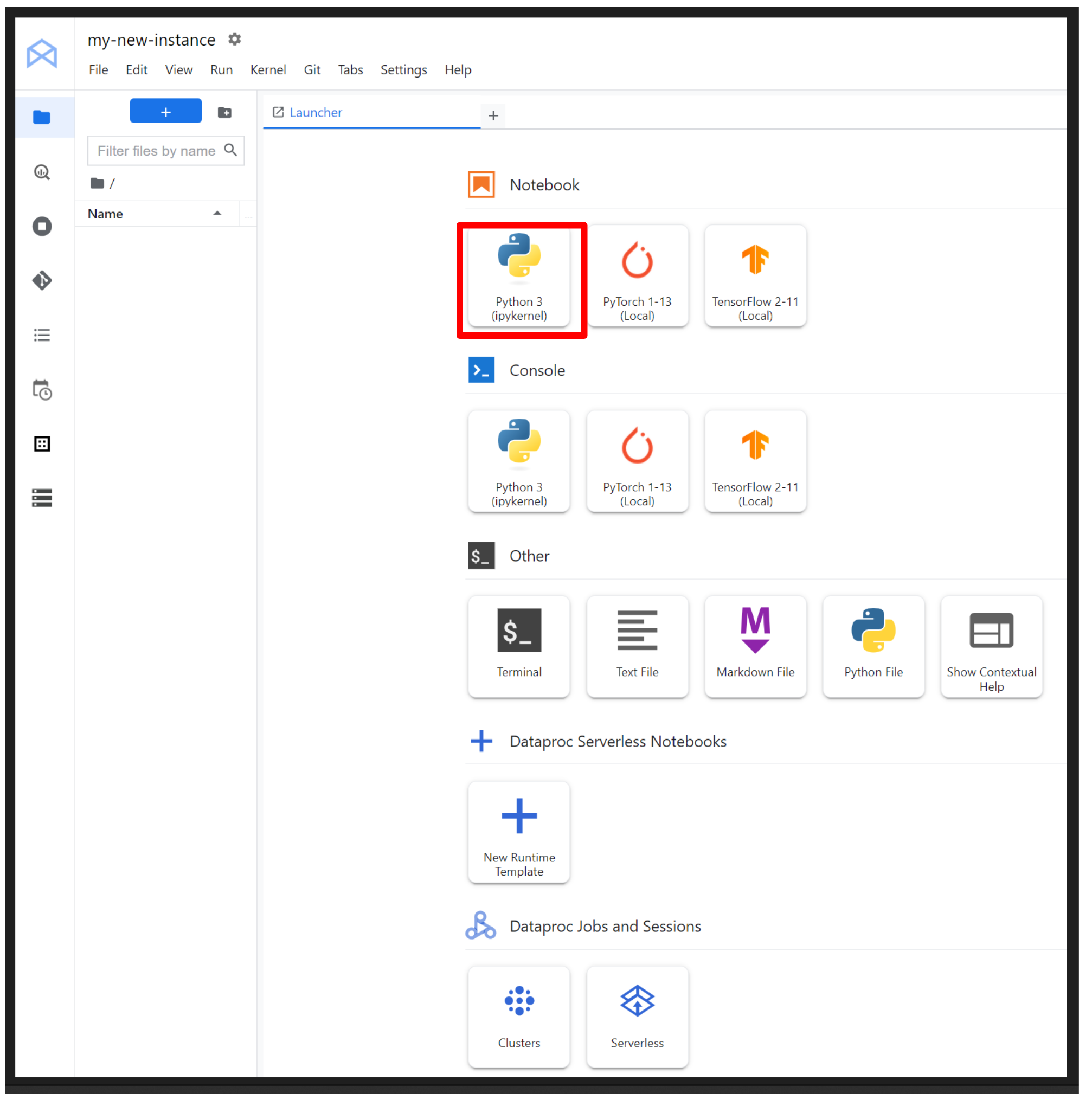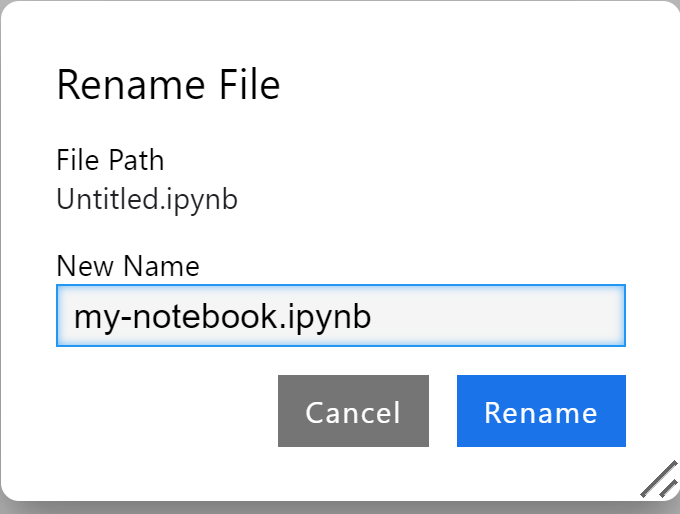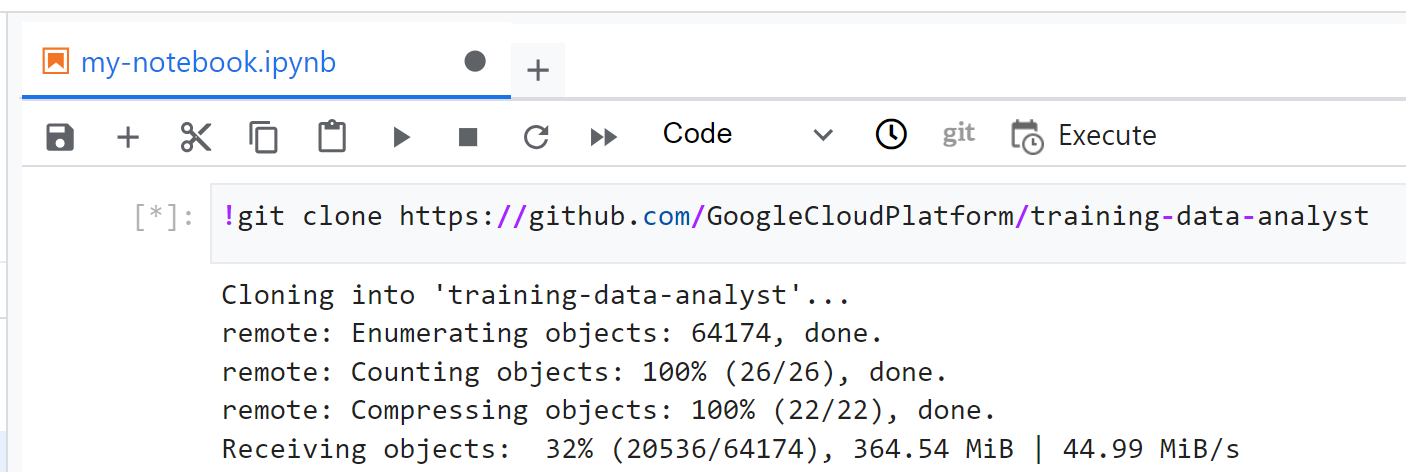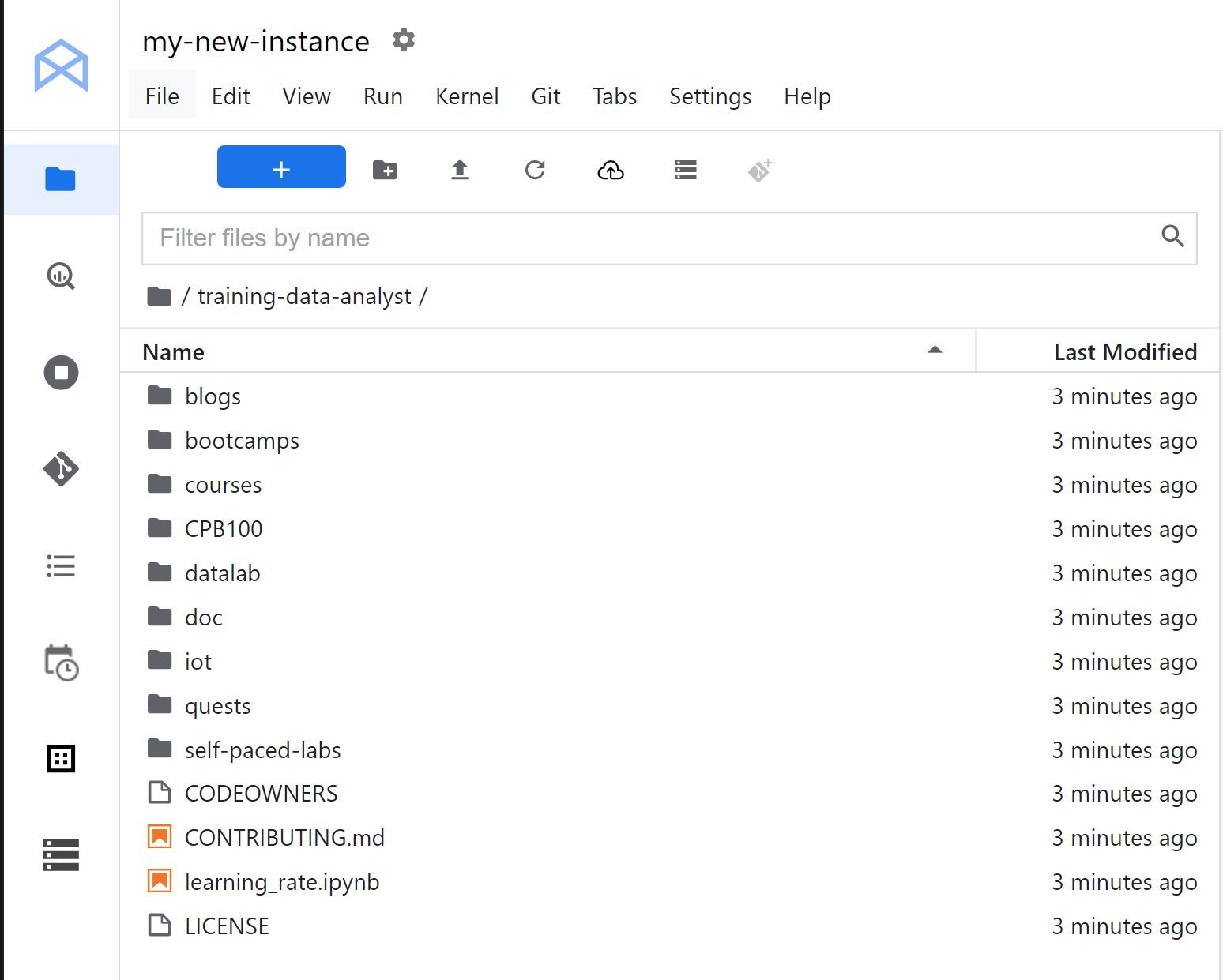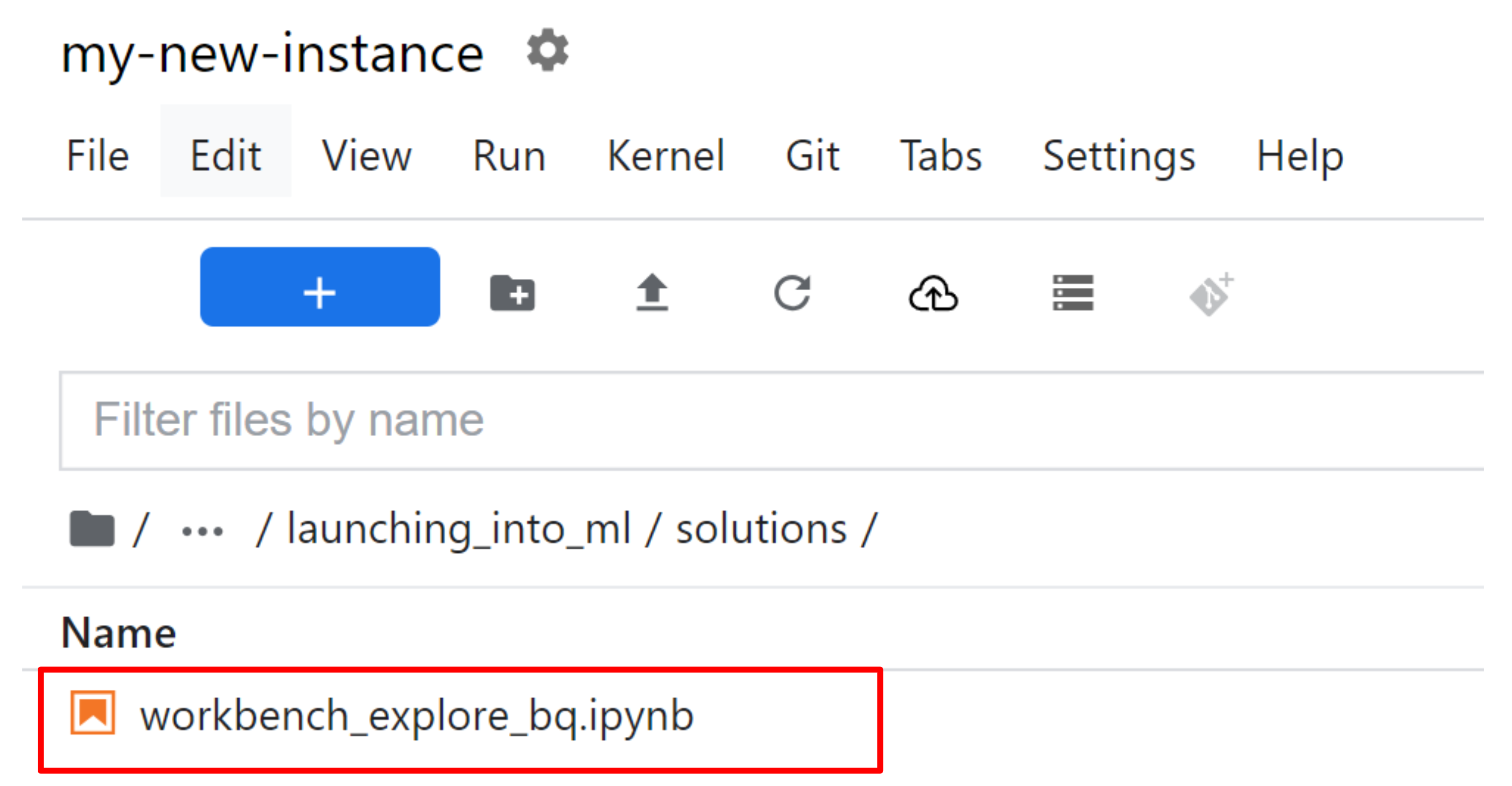Exploratory Data Analysis using Bigquery and Workbench Instances
Overview
In this lab you learn the process of analyzing a dataset stored in BigQuery using a Workbench Instance notebook to perform queries and present the data using various statistical plotting techniques. The analysis will help you discover patterns in the data.
Learning objectives
- Create a Workbench Instance Notebook
- Connect to BigQuery datasets
- Perform statistical analysis on a Pandas Dataframe
- Create Seaborn plots for Exploratory Data Analysis in Python
- Write a SQL query to pick up specific fields from a BigQuery dataset
Vertex AI is a unified platform for building, deploying, and managing machine learning (ML) applications.
Vertex AI Workbench notebooks provide a flexible and scalable solution for developing and deploying ML models on Google Cloud. Choose Workbench if you need more customization options and need complete control over your machine learning environment. It offers the security and compliance features needed for enterprise organizations and integrates with other Google Cloud services like Vertex AI and BigQuery for an enhanced data science and machine learning workflow.
BigQuery is a powerful, fully managed, serverless data warehouse that allows you to analyze and manage large datasets with ease. BigQuery uses a familiar standard SQL dialect, making it easy for analysts and data scientists to use without needing to learn a new language.
Vertex AI offers two Notebook Solutions, Workbench and Colab Enterprise.
Workbench
Vertex AI Workbench is a good option for projects that prioritize control and customizability. It’s great for complex projects spanning multiple files, with complex dependencies. It’s also a good choice for a data scientist who is transitioning to the cloud from a workstation or laptop.
Vertex AI Workbench Instances comes with a preinstalled suite of deep learning packages, including support for the TensorFlow and PyTorch frameworks.
Set up your Qwiklabs environments
Qwiklabs setup
For each lab, you get a new Google Cloud project and set of resources for a fixed time at no cost.
-
Sign in to Qwiklabs using an incognito window.
-
Note the lab's access time (for example,
1:15:00), and make sure you can finish within that time.
There is no pause feature. You can restart if needed, but you have to start at the beginning. -
When ready, click Start lab.
-
Note your lab credentials (Username and Password). You will use them to sign in to the Google Cloud Console.
-
Click Open Google Console.
-
Click Use another account and copy/paste credentials for this lab into the prompts.
If you use other credentials, you'll receive errors or incur charges. -
Accept the terms and skip the recovery resource page.
Task 1. Set up your environment
- Enable the Vertex AI API
Navigate to the Vertex AI section of your Cloud Console and click Enable All Recommended APIs.
Task 2. Create a Workbench Notebook
- In the Vertex AI section, scroll down to Notebooks. Click Workbench.
-
At the top of the workspace, make sure INSTANCES is selected.
-
Click CREATE NEW.
A new instance window appears (as shown below)
- For this lab, name the instance and select CREATE. If you want more control, you can select ADVANCED OPTIONS. Once you name the instance, and select CREATE, you assume all default environment settings .
You will notice your new instance spinning up in the Instance Name section.
A green check appears next to the instance when it is ready to be use.
- Click OPEN JUPYTERLAB to open a Jupyter notebook.
- To launch Python 3 Jupyter Notebook, click the Python 3 notebook.
- Once the notebook is launched, rename it by right-clicking on the untitled.ipynb file in the menu bar and selecting Rename Notebook.
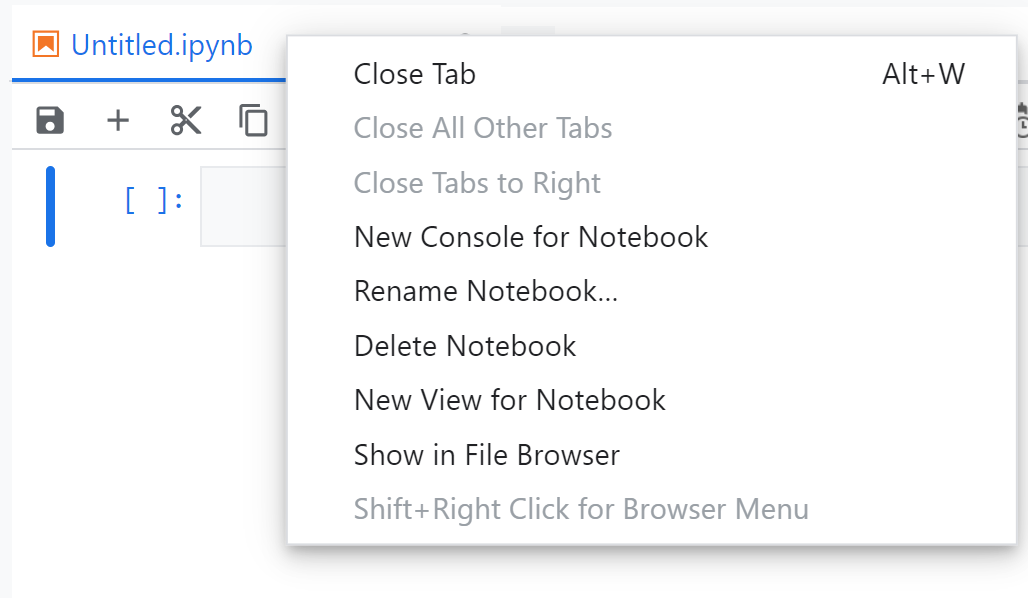
Task 3. Clone a repo within your Vertex AI Notebook instance
The GitHub repo contains both the lab file and solutions files for the course.
- To clone the training-data-analyst notebook in your JupyterLab instance, copy this code into the first cell in the notebook.
Output shown.
- Confirm that you have cloned the repository. Double-click on the training-data-analyst directory and ensure that you can see its contents.
-
In the notebook interface, navigate to training-data-analyst > courses > machine_learning > deepdive2 > launching_into_ml > solutions and open workbench_explore_bq.ipynb.
-
Carefully read through the notebook instructions.
Congratulations!
In this lab you learned how to:
- Create a Workbench Instance Notebook
- Clone a GitHub repository
- Connect to a BigQuery dataset
- Perform statistical analysis on a Pandas Dataframe
- Create Seaborn plots for Exploratory Data Analysis in Python
- Write a SQL query to pick up specific fields from a BigQuery dataset.
End your lab
When you have completed your lab, click End Lab. Qwiklabs removes the resources you’ve used and cleans the account for you.
You will be given an opportunity to rate the lab experience. Select the applicable number of stars, type a comment, and then click Submit.
The number of stars indicates the following:
- 1 star = Very dissatisfied
- 2 stars = Dissatisfied
- 3 stars = Neutral
- 4 stars = Satisfied
- 5 stars = Very satisfied
You can close the dialog box if you don't want to provide feedback.
For feedback, suggestions, or corrections, please use the Support tab.
Manual Last Updated: December 14, 2023
Lab Last Tested: December 14, 2023
Copyright 2022 Google LLC All rights reserved. Google and the Google logo are trademarks of Google LLC. All other company and product names may be trademarks of the respective companies with which they are associated.