
Before you begin
- Labs create a Google Cloud project and resources for a fixed time
- Labs have a time limit and no pause feature. If you end the lab, you'll have to restart from the beginning.
- On the top left of your screen, click Start lab to begin
Fix this ticket
/ 100
In this lab you will learn the fundamentals of
If you are new to
In this lab learn:
Over the course of this lab the following elements are required:
Open the
From here you will be able to interact with the application interface during the course of this lab.
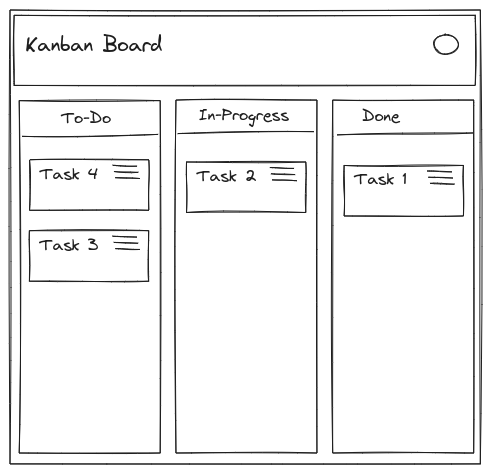
The lab mimics a kanban application scenario. Select an active ticket to view the lab specific task. To complete the lab successfully ensure the ticket task is fulfilled per instructions given.
In just 30 minutes, you developed an understanding of
Manual Last Updated Jul 12, 2024
Lab Last Tested Jul 12, 2024




현재 이 콘텐츠를 이용할 수 없습니다
이용할 수 있게 되면 이메일로 알려드리겠습니다.

감사합니다
이용할 수 있게 되면 이메일로 알려드리겠습니다.


One lab at a time
Confirm to end all existing labs and start this one
